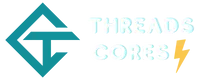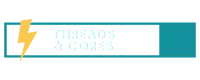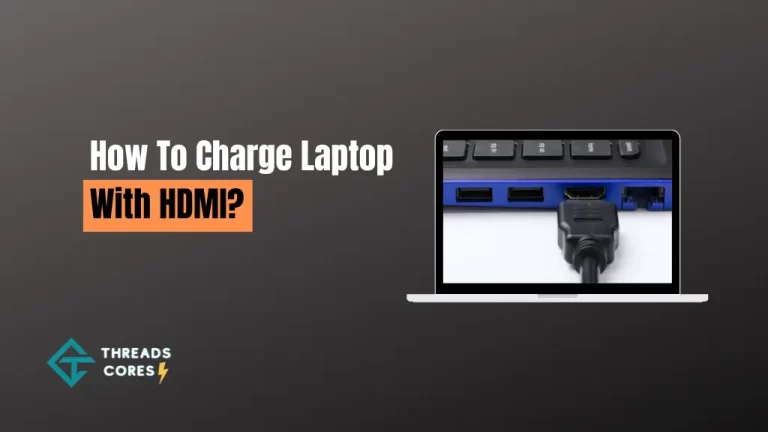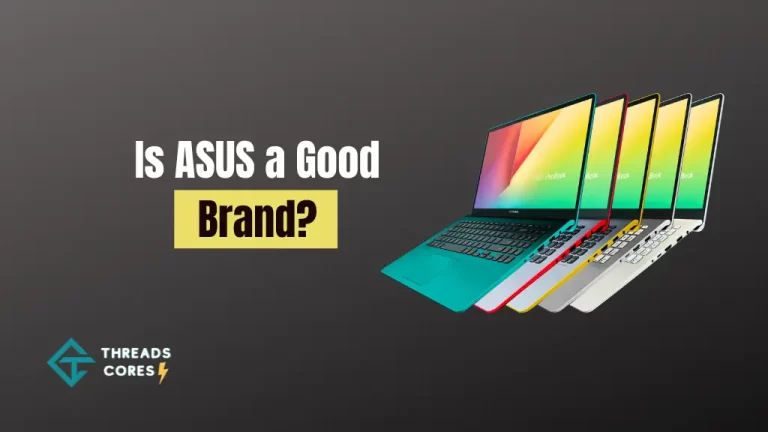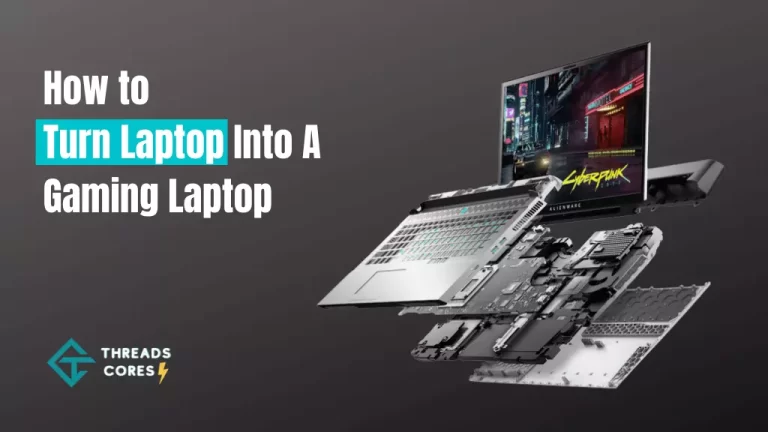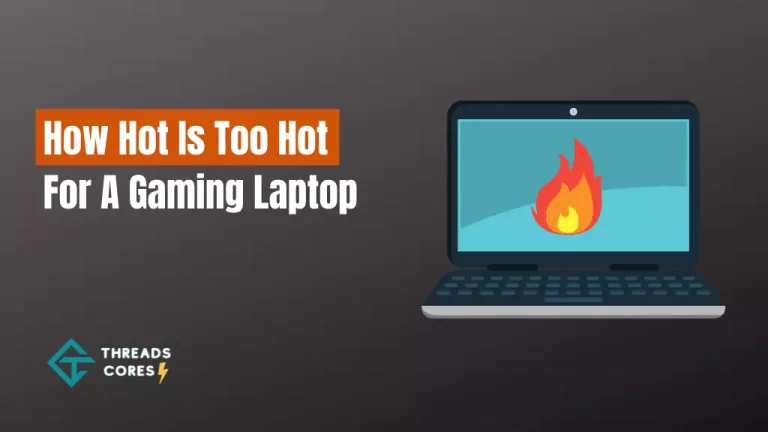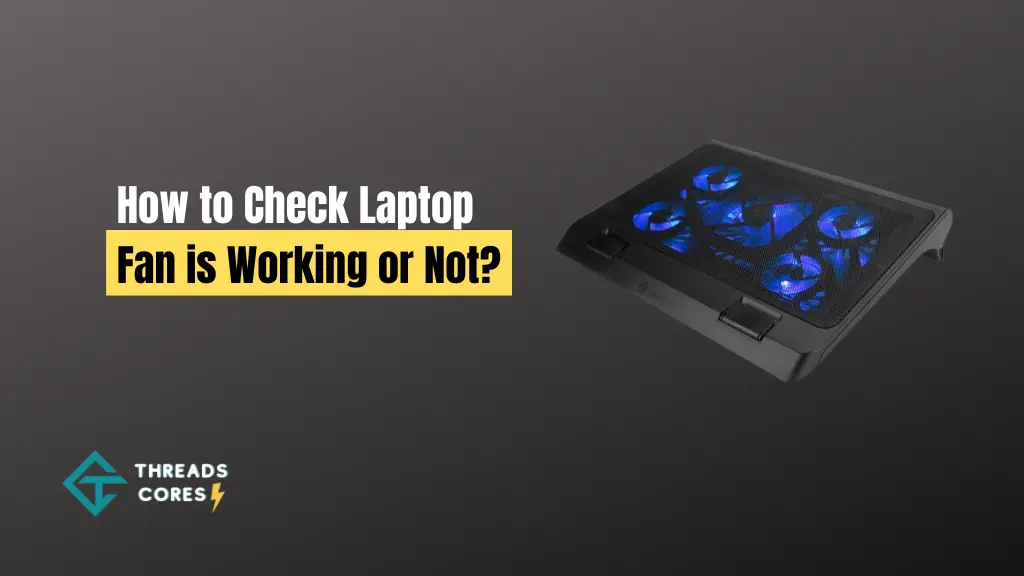
If you’re a laptop user, you know how important it is to keep your computer’s fan in good condition. A faulty or malfunctioning fan can lead to system overheating and potential damage to your computer. So, how can you tell if your laptop fan is working properly?
In this blog post, we’ll show you how to check laptop fan is working or not and how to fix any problems that may be causing it to not work correctly.
Related: Top 8 Best Gaming Laptop For Red Dead Redemption 2 in 2023
How to Check Whether Laptop Fan is Working or Not? – Expert Vetted Guide
Here we come up with a few ways to check laptop fan is working or not.
1. Using a third-party app
There are many apps available online that can tell you everything you need to know about your laptop’s fan. Some of these include Speccy, HWMonitor, and SpeedFan. There are also desktop programs that can show your system information on your computer monitor.
For example, the app iStat Menus shows information on your computer’s CPU rate, fans, temperature, and more. You can download this for free from the app store.
2. Using built-in laptop apps
Some laptops come with a native app specifically built to check your fan’s status. For example, you can use HP Support Assistant to see the status of both your system and individual components, while others may have an app specifically for checking fan status. To do this, simply open up your laptop’s native app store and search for the relevant software/app you need to check.
3. By listening to The Fan
There are ways to check if your fans are working by listening to them. For example, you can press the volume down button, put your ear on the laptop, and listen for any whirring noises. If you hear a noise and it’s repeating, this usually means that your fan is working fine. But, if you don’t hear anything other than the noise of the computer running, this might mean that there is an issue with your computer’s fan.
Laptop Fan Fixing Tips
Here are some tips for fixing your laptop’s fan if you find that it’s not working correctly
1. Look into software updates
If you have recently updated or installed new software on your computer, this might cause problems with the fan. If this is the case, try uninstalling any recent software updates and see if that fixes the problem.
2. Remove dust from your computer
If your laptop’s fan is dirty or clogged up, this can lead to overheating and even cause damage to your device. To prevent this from happening, make sure you regularly clean out all of the dust and debris from your fan. If you do discover that it is dirty, dust off the device with a can of compressed air.
3. Ensure proper ventilation
A laptop’s fan works to dissipate heat from your computer, which means that if there isn’t enough ventilation, you may end up overheating and causing damage to your device. To prevent this issue, be sure to place your laptop on a flat surface that allows for proper airflow. This can help to prevent overheating and increase the life of your fan.
4. Avoid using your laptop on soft surfaces
Laptops are designed to be used on hard surfaces, so avoid placing them on soft items such as beds or sofas where there may not be enough ventilation. You can also consider getting a cooling pad that will help keep your device cool.
5. Check for BIOS updates
Your computer’s BIOS controls what hardware is being used and how it operates, so if you haven’t updated it recently, now may be the time to do so. Look into updating the BIOS on your laptop to see if this helps with any issues.
Conclusion
So, these are the ways by which you can check laptop fan is working or not. If your fan is not functioning properly, it will cause your computer to overheat and eventually damage the hardware.
If you’re having any problems with how to check if laptop fan is working, please let us know in the comments or email us for assistance. Thanks for reading!
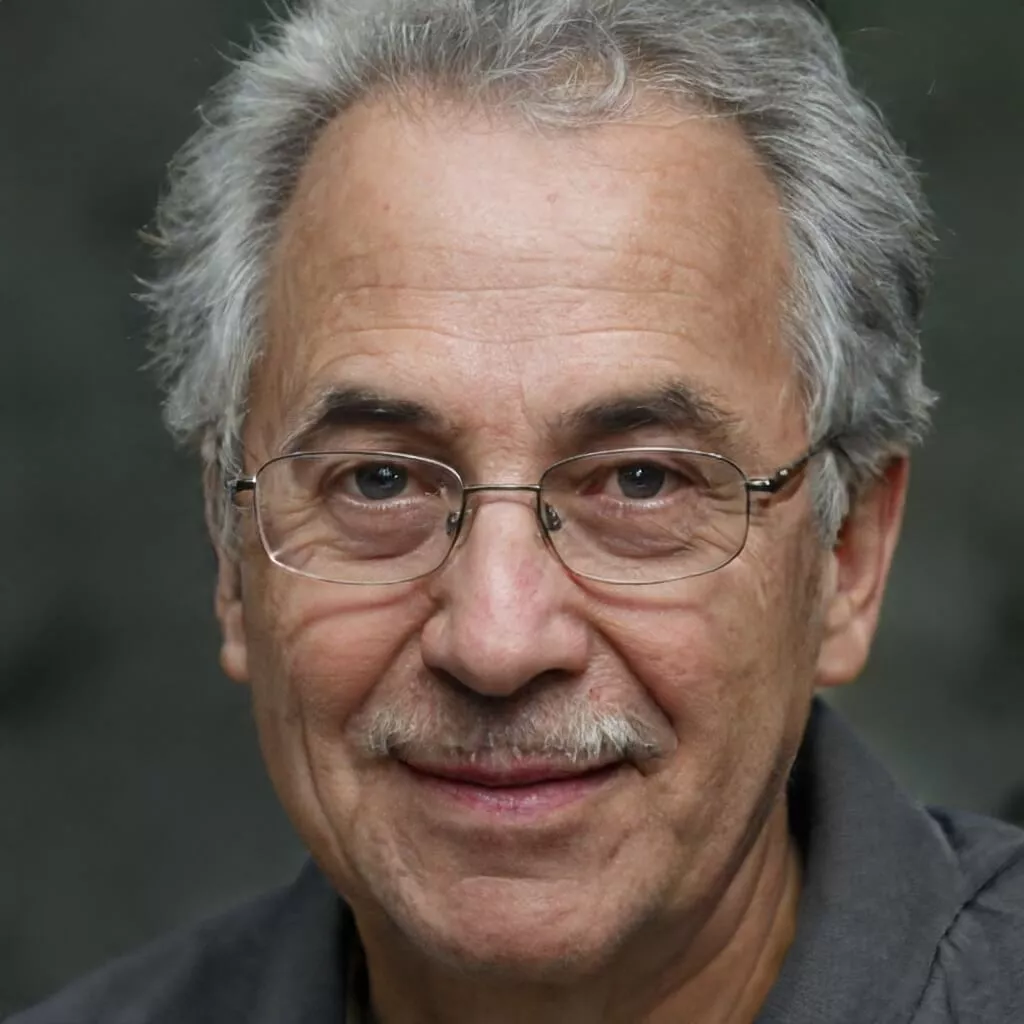
I believe good gaming is not only about how it is played but how smooth it is.