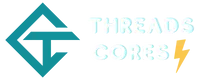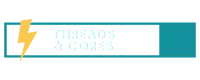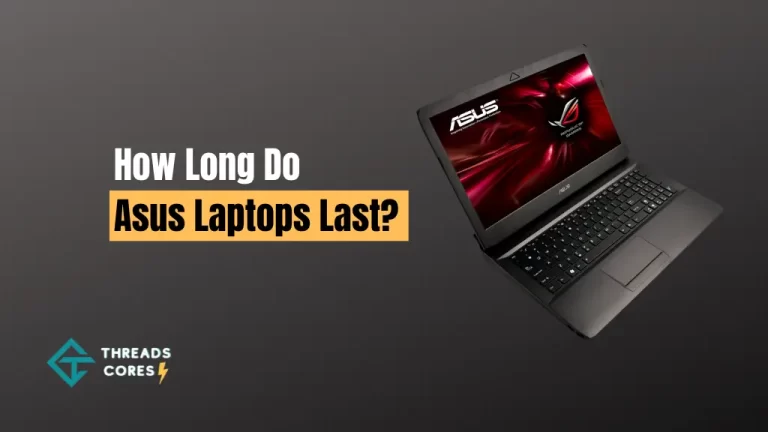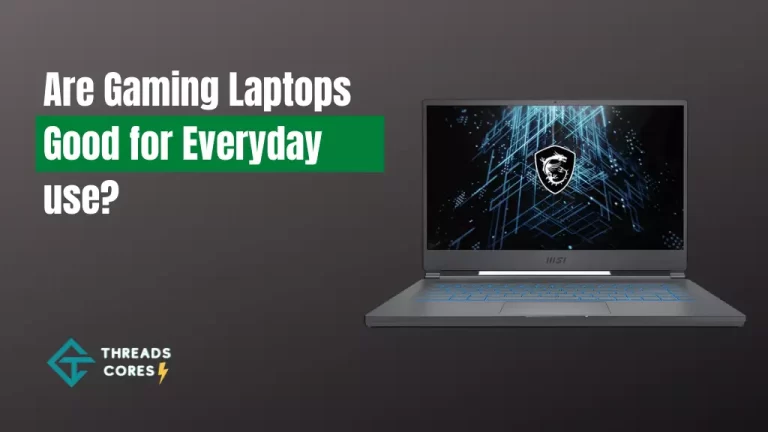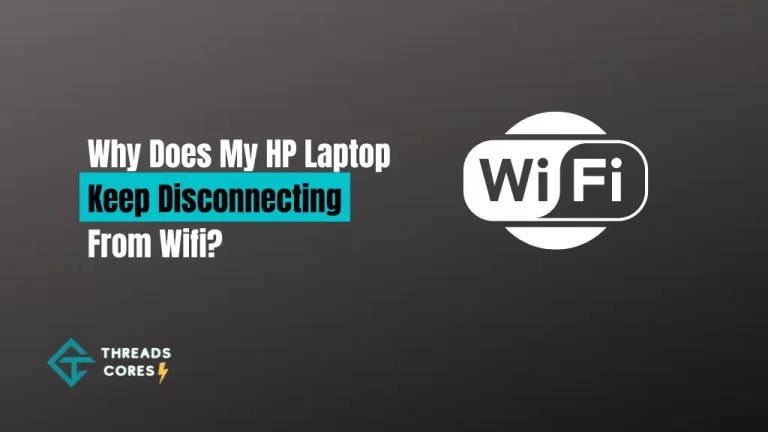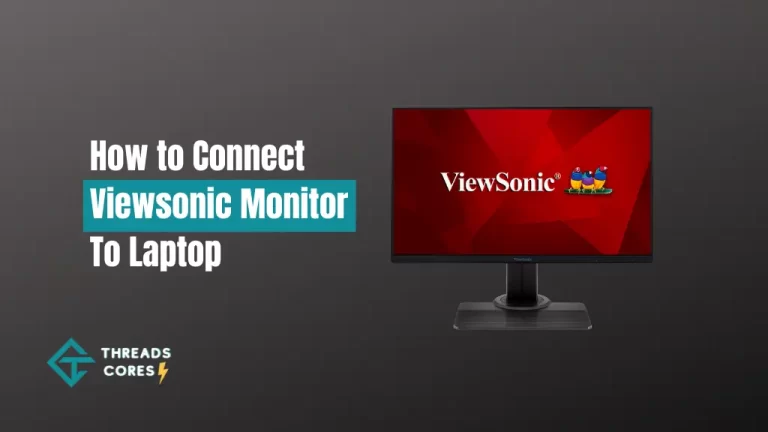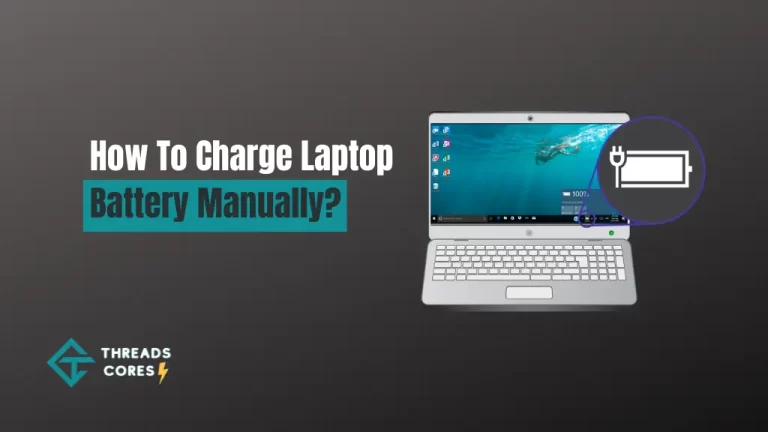If you’re a PC gamer, you know how important it is to keep your gaming rig cool. Not only does this help improve performance and prevent issues like overheating, but it can also extend the life of your components.
As a passionate gamer, you know how important it is to have a laptop that can handle graphic-heavy games without overheating. But even the best gaming laptops can get too hot when you’re in the middle of an intense session.
Read: Top 6 Best Gaming Laptops Under 3000
Related: Best Gaming Laptops For Call Of Duty Warzone
How to Cool Down Laptop While Gaming?
Here are a few tips on the best way to cool laptop. Use these simple tips, and you’ll be able to game for hours on end without worrying about your laptop overheating.
Make sure your laptop has plenty of ventilation.
One of the simplest ways to keep your laptop cool while gaming is to ensure it has good ventilation. If your laptop is sitting on a soft surface like a bed or a sofa, the heat will build up and cause the computer to overheat.
Try to give your laptop some space to breathe by placing it on a hard surface like a desk or table. You can also use a laptop cooler to help keep the temperature down.
Close unused programs and windows.
Another way to reduce the heat on your laptop is to close any unnecessary applications and windows. You don’t need programs like Microsoft Word or Chrome running in the background when you’re gaming.
Closing these programs will free up resources and reduce the amount of heat your laptop generates.
Adjust your screen brightness.
One of the biggest causes of overheating on laptops is the display. The brighter your screen, the more heat it will generate.
Try to adjust your screen brightness to the lowest level that is still comfortable for you. This will reduce the amount of heat your laptop generates and help keep it cool while gaming.
Use a fan.
If you’re struggling to keep your laptop cool, you can try using a fan. Place the fan so that it is blowing directly onto your laptop, and it will help cool it down.
Just be careful not to block any of the vents on your laptop, as this could cause more problems than it solves.
Renew Thermal Paste
If your laptop is still overheating, it might be a good idea to renew the thermal paste even after following these tips. This substance helps transfer heat from the processor to the heatsink, and if it’s old or damaged, it can prevent your laptop from cooling down properly.
You can usually do this yourself by following your laptop’s manual instructions. If you’re not comfortable doing it yourself, you can take it to a computer repair shop, and they will be able to do it for you
Upgrade Hardware
You might need to upgrade some of your hardware if all else fails. If your laptop is getting too hot when gaming, it might be because it’s not powerful enough for the task.
Consider upgrading your graphics card, processor, or even your laptop’s chassis to keep it cool while gaming.
Undervolting
Suppose you’re having trouble keeping your laptop cool while gaming; you might want to consider undervolting. This process reduces the voltage going to the processor, which lowers the amount of heat it generates.
It’s a bit more complicated than just turning a knob, but if you’re up for the challenge, undervolting can be a great way to keep your laptop cool.
Cooling Pad for Your Gaming Laptop
One of the most popular ways to cool down your laptop while gaming is to use a cooling pad. These devices help draw heat away from your laptop, keeping it cooler and preventing overheating.
Cooling pads come in various sizes and shapes, so you can find one that fits your laptop perfectly. They’re relatively inexpensive, so they’re a great solution if you’re struggling to keep your laptop cool.
Stop Running Too Many Programs
It would be best if you tried to stop running too many programs at once. When you have too many programs open, it strains your computer’s resources, causing it to overheat.
Close any unnecessary programs and windows before you start gaming, and your laptop will thank you for it.
Primary Reasons Why Laptops Overheat And How To Prevent It
I will discuss the primary reasons why laptops overheat and how to prevent it.
Dust Buildup
Dust buildup is one of the most common reasons why laptops overheat. When a laptop is used for an extended period, dust particles accumulate inside the laptop, which can clog the air vents and prevent proper airflow.
This leads to the accumulation of heat inside the laptop, causing it to overheat. The dust particles can also settle on the fan blades, making them less effective in cooling down the laptop.
To prevent dust buildup, you should clean your laptop’s air vents regularly using a can of compressed air or a vacuum cleaner. You should also clean the fan blades to ensure they are functioning correctly.
Poor Airflow
Poor airflow is another reason why laptops overheat. When a laptop is placed on a soft surface like a bed or a couch, the airflow is restricted, and the heat generated inside the laptop cannot escape. This leads to the accumulation of heat inside the laptop, causing it to overheat.
To prevent poor airflow, you should always use your laptop on a hard, flat surface like a desk or table. You can also use a laptop cooling pad that provides additional airflow and prevents the laptop from overheating.
Bad Thermal Contact
The thermal contact between the CPU and the heatsink is critical for a laptop’s cooling system. If the thermal contact is poor, the heat generated by the CPU cannot be dissipated, causing the laptop to overheat.
The thermal paste between the CPU and heatsink can dry out over time, reducing the thermal contact and causing the laptop to overheat.
To prevent bad thermal contact, you should check the thermal paste between the CPU and heatsink regularly. If it is dried out or cracked, you should replace it with a new one.
Malfunctioning Fans
The fans inside a laptop are responsible for cooling down the internal components. If the fans are malfunctioning, they will not be able to cool down the laptop, causing it to overheat. The fans can malfunction due to several reasons, including dust buildup, worn-out bearings, or a faulty motor.
To prevent malfunctioning fans, you should clean the fan blades regularly and check for any signs of wear and tear. If the fans are making unusual noises or not functioning correctly, you should replace them with new ones.
Symptoms of Overheating
Overheating can cause various symptoms that users need to watch out for, including abnormal fan noise, thermal throttling, system errors, and visual distortions.
Abnormal Fan Noise
One of the primary symptoms of overheating is abnormal fan noise, which is usually loud and annoying. The fan may make clicking, grinding, or whirring sounds, indicating that it is struggling to keep up with the heat generated by the system.
Users should pay attention to the fan noise and take action to address the issue before it worsens.
Thermal Throttling
Thermal throttling is another symptom of overheating, which occurs when a computer’s components reach their thermal limits. In such cases, the system will slow down to prevent damage to the components.
High temperatures during heavy loads, such as gaming, are common, but when the system starts to slow down or experience random dips in performance or clock speeds, it is a clear indicator that it is overheating.
Users can use monitoring tools like MSI Afterburner to track their GPU and CPU clock speeds in real-time to diagnose overheating issues.
System Errors
System errors and random shutdowns can also be signs of severe overheating. While computers are generally good at self-regulating temperatures, severe overheating can cause damage to the internal components, leading to system errors and unresponsive peripherals.
If users experience system errors or their computer shuts down unexpectedly, they should take immediate action to diagnose and fix the issue.
Visual Distortions
Visual distortions and strange artifacts on the screen while gaming can indicate that the GPU is running too hot.
Overheating can cause damage to the GPU, resulting in visual distortions, stuttering, or frame drops during gameplay. Users should watch out for these symptoms and address the issue before it worsens.
To prevent overheating, users should clean their laptop’s fans and vents regularly. Dust and debris can accumulate in the fans and vents, reducing airflow and causing the system to overheat.
Additionally, investing in a laptop cooling pad or stand can improve airflow and prevent overheating. Users should also avoid using their laptops on soft surfaces, such as a bed or couch, as these can block the vents and cause the system to overheat.
Conclusion
Related: How Long Does A Gaming Laptop Last?
There you have it! Here are a few tips on keeping your laptop cool while gaming. By following these simple steps, you’ll be able to enjoy hours of gaming without worrying about your laptop overheating.
If you have any other tips on how to cool down my laptop while gaming, be sure to share them in the comments section below. And be sure to check out our other posts on gaming laptops for more information on the best machines for gamers. Thanks for reading
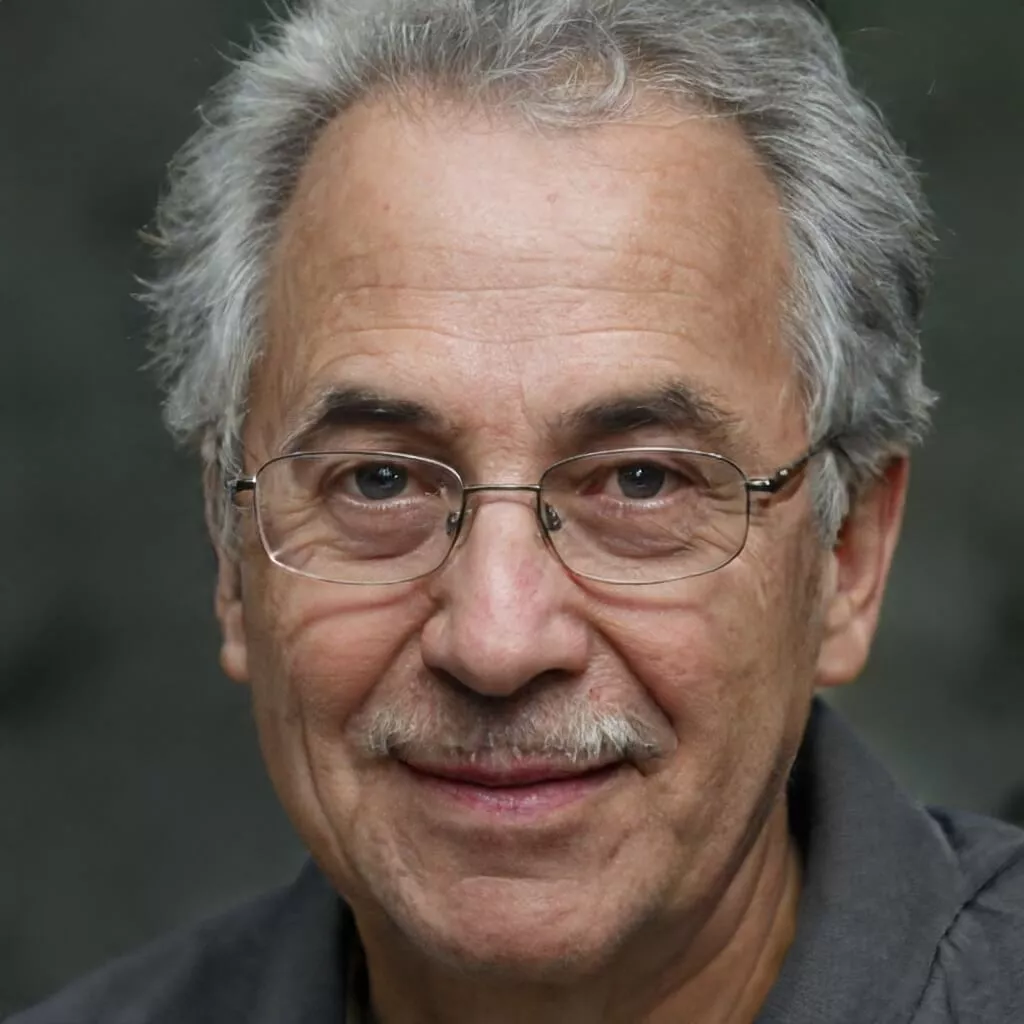
I believe good gaming is not only about how it is played but how smooth it is.