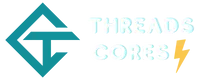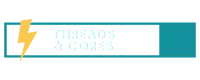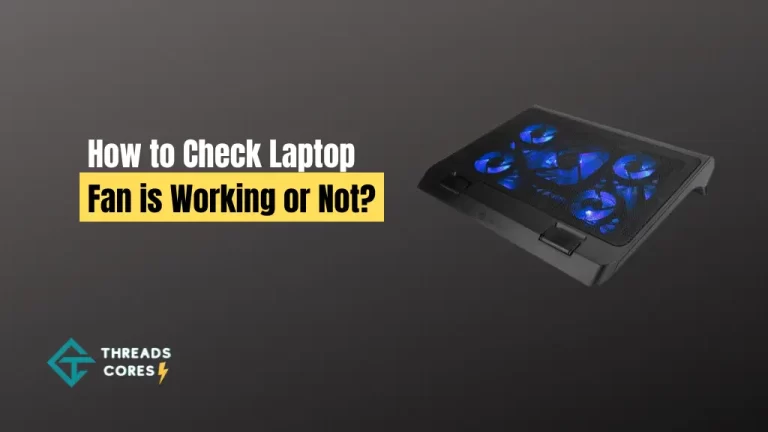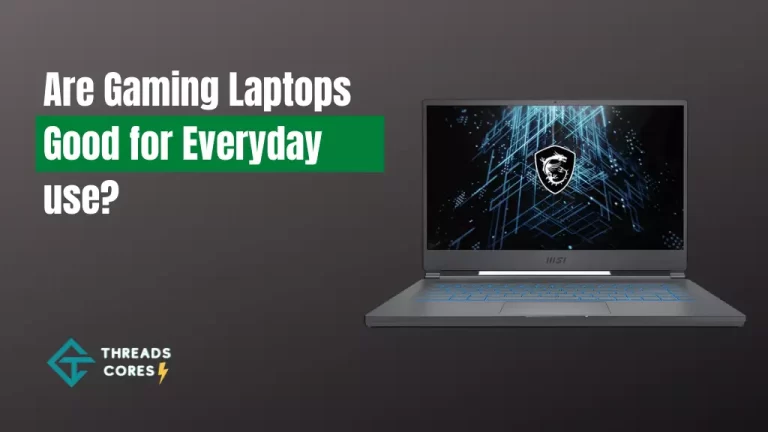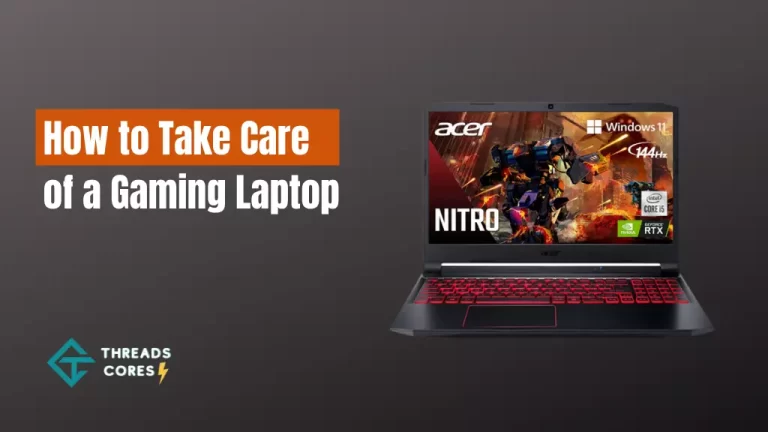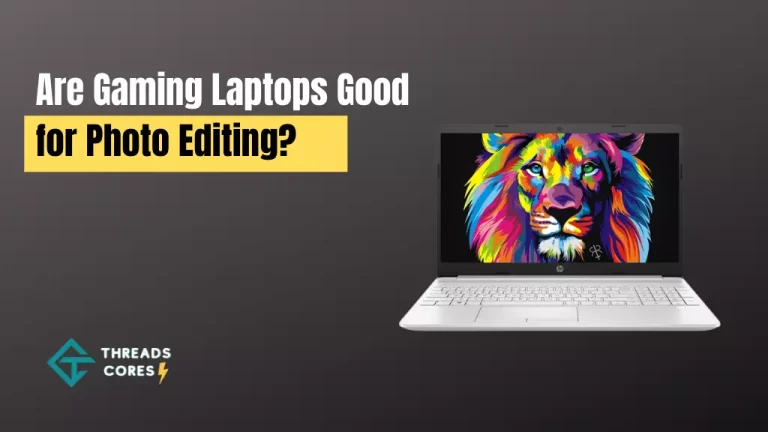Whether you’re a professional gamer or just want to up your game, a gaming laptop can give you the edge you need. But how do you turn a regular laptop into a true gaming powerhouse? Here are some tips to get you started. Any laptop can be transformed into a lean, mean gaming machine with the right components and software.
But keep in mind If you have an ASUS Vivobook, then after completing the necessary configuration, it will not convert into a gaming laptop like Acer Nitro 5 completely, but its performance in terms of enhancing your experience while playing games on a computer or mobile device makes up for this deficiency.
Related: Top 6 Best Gaming Laptops Under 3000
Also, Read: Why is My Gaming Laptop So Slow
How to Turn a Regular Laptop into a Gaming Laptop?
If you’re an avid gamer looking to upgrade your current or regular laptop to a gaming laptop, there are a few key hardware upgrades you can make to give your laptop the power it needs to run even the most demanding games. Here are some important tips on how to make games run better on a laptop:
First and foremost, you need to make sure that your laptop meets the minimum requirements for gaming. This will include a powerful graphics card and processor and a good amount of RAM.
If you don’t have a dedicated graphics card, you can try using an external graphics card enclosure to give your laptop some extra power.
Another important factor is ensuring that your laptop’s cooling system is up to the task. If it’s not, you may end up with an overheating laptop and game crashes.
Finally, don’t forget to optimize your laptop for gaming by tweaking its settings and disabling unnecessary background applications.
You can turn any regular laptop into a powerful gaming machine by following these tips.
Evaluate your current hardware:
Before making any upgrades, it’s important to assess what your current laptop is capable of. Take note of the processor, RAM, storage, and graphics card. This will give you a baseline to compare against when deciding what upgrades to make.
Up the Processor Performance
One way to improve your gaming experience is by overclocking the processor. This will make the laptop run faster, translating into a smoother gaming experience.
However, overclocking can also cause the system to overheat, so you need to ensure that your laptop’s cooling system is up to the task.
Using third-party software such as MSI Afterburner or EVGA Precision X, you can overclock the processor.
Upgrade your RAM:
One of the easiest and most cost-effective upgrades you can make is increasing the amount of RAM in your laptop. This will allow your laptop to run more programs simultaneously, improving performance when gaming. Aim for at least 8GB of RAM, but 16GB or more is recommended for optimal performance.
Replace your HDD with an SSD:
Another simple upgrade that can greatly improve your laptop’s performance is replacing the traditional hard drive with a solid-state drive (SSD). SSDs are much faster than traditional hard drives, allowing for faster boot times and faster load times in games.
Upgrade your graphics card:
If you want to play games with high graphics settings, you’ll need a dedicated graphics card. Many laptops come with integrated graphics, which are sufficient for basic tasks but not powerful enough for gaming. Upgrading to a dedicated graphics card will give you the power you need to run even the most demanding games.
Install a Good Antivirus Program
It’s important to have a good antivirus program installed on your laptop, especially if you’re playing games online. Many viruses and malware can target gaming applications and steal your personal information.
You can install a free antivirus program such as Avast or AVG, or you can buy a premium antivirus program such as Norton or McAfee.
Disable Background Applications
Many laptops come with pre-installed applications that you may not need. These applications can use up valuable resources and slow down your laptop.
One way to improve your gaming experience is by disabling these background applications. You can do this by going to the Control Panel and selecting the Programs and Features option.
You can then uninstall any programs you don’t need or use the Startup Manager to disable any startup programs when you turn on your laptop.
Tweak Graphics Settings
Most games come with a variety of graphics settings that you can adjust to improve your gaming experience.
You can access these settings by opening the game’s menu and selecting the Graphics option.
Here you can change the resolution, graphics quality, and other settings to best match your hardware and preferences.
Buy a Gaming Mouse and Keyboard
If you’re serious about gaming, then it’s a good idea to buy a gaming mouse and keyboard. These peripherals are designed specifically for gaming, and they can give you a competitive edge.
You can buy gaming mice and keyboards from most major electronics retailers.
Overclock the VGA Of Your Laptop
One way to improve your gaming experience is by overclocking your laptop’s graphics card. This will make the card run faster, which can translate into a smoother gaming experience.
However, overclocking can also cause the system to overheat, so you need to ensure that your laptop’s cooling system is up to the task.
Using third-party software such as MSI Afterburner or EVGA Precision X, you can overclock the graphics card.
Network speed To Run Games Smoothly
If you’re going to be playing games online, it’s important to have a fast and reliable network connection. This is because many games require a high-speed connection to run smoothly.
You can test your network speed by using the Speedtest website.
If your network speed is below 50 Mbps, then you may experience lag and other performance issues when playing games online. You can improve your network speed by using a wired connection instead of a wireless connection, or you can upgrade to a faster broadband plan.
Clean Dust and Dirt
Gaming laptops are usually heavier and run hotter than their standard counterparts. This is because they come with more powerful hardware, generating more heat. If your laptop isn’t getting enough air circulation, this heat can cause the system to overheat and eventually crash.
One way to combat this is by cleaning the dust and dirt out of your laptop’s fans and vents. You can do this by using a compressed air duster or a vacuum cleaner with a hose attachment.
Ensure that you avoid getting any liquid inside the laptop, as this can damage the components.
Disable automatic updates
Updating your laptop’s software and drivers can be a hassle, and it can sometimes interrupt your gaming experience. One way to prevent this is by disabling the automatic updates feature on your laptop. You can do this by going to the Control Panel and selecting the Windows Update option.
You can then choose to disable the automatic updates or select the Notify me but don’t automatically download or install them. This will give you more control over when and how updates are installed on your laptop.
Note: Keep in mind that these upgrades may not be possible for all laptops, as some laptops have limited space for additional hardware. It’s also important to research and make sure the components you choose are compatible with your laptop.
Read About: 6 Best Gaming Laptop For Call Of Duty Warzone in 2023
Conclusion
You can turn any regular laptop into a powerful gaming machine by following these tips. Just make sure that you have the right components and software and that you’re willing to tweak the settings to get the best performance.
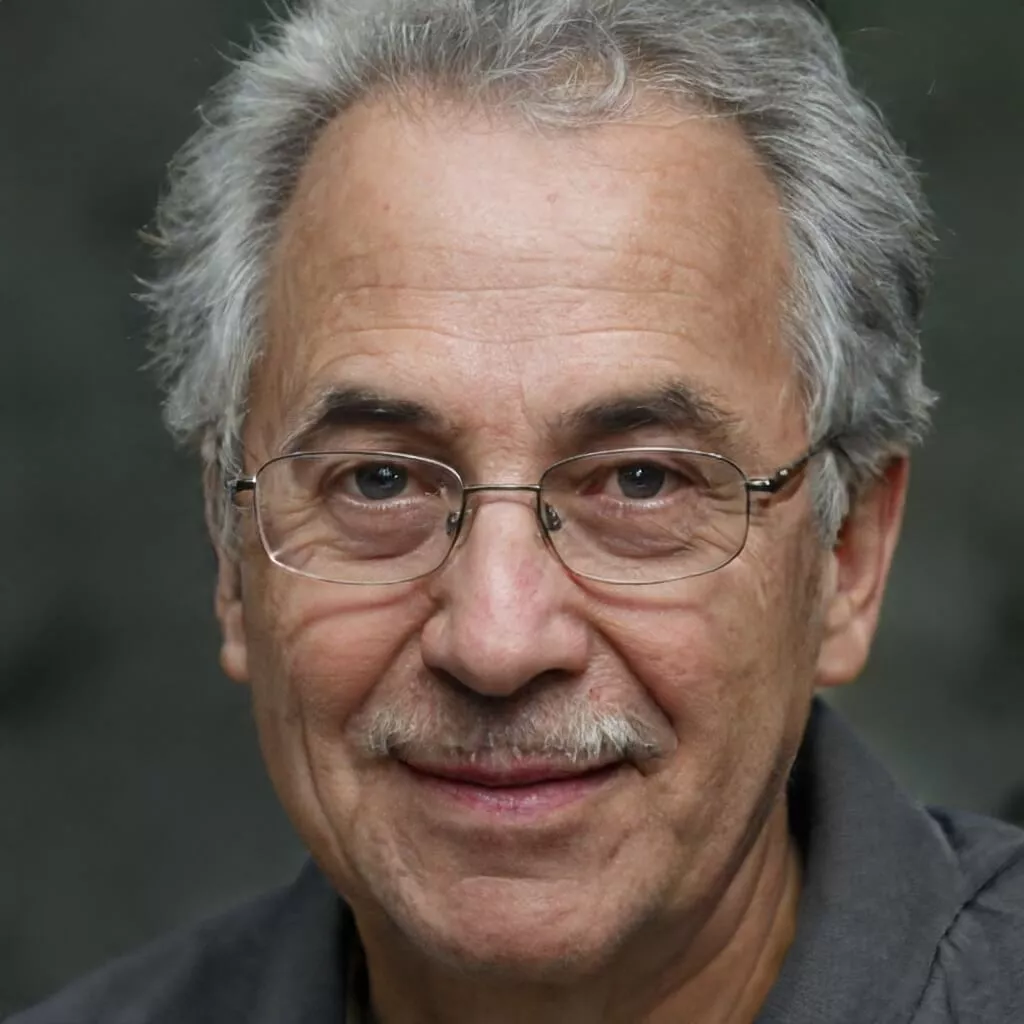
I believe good gaming is not only about how it is played but how smooth it is.