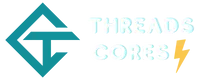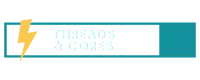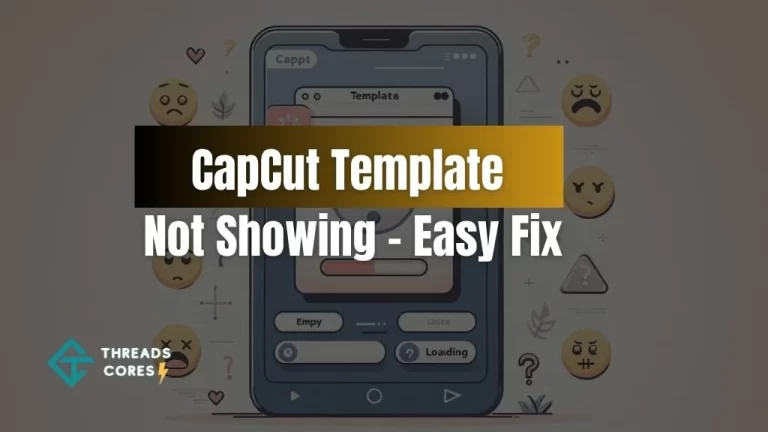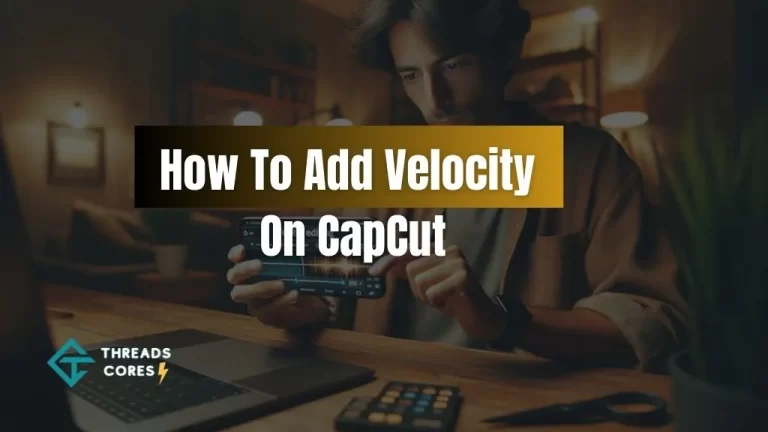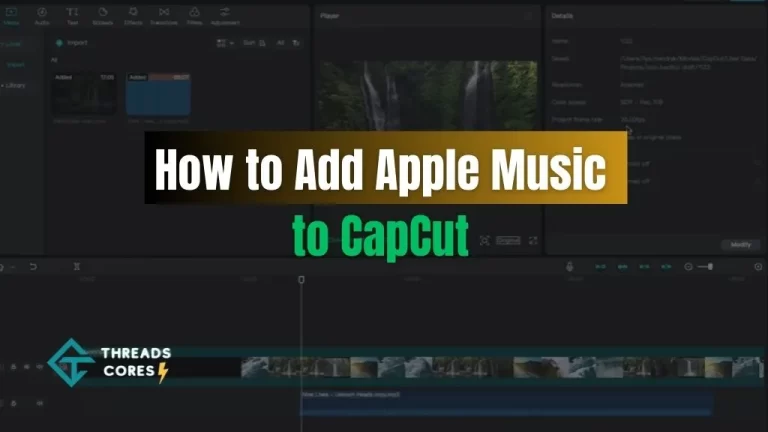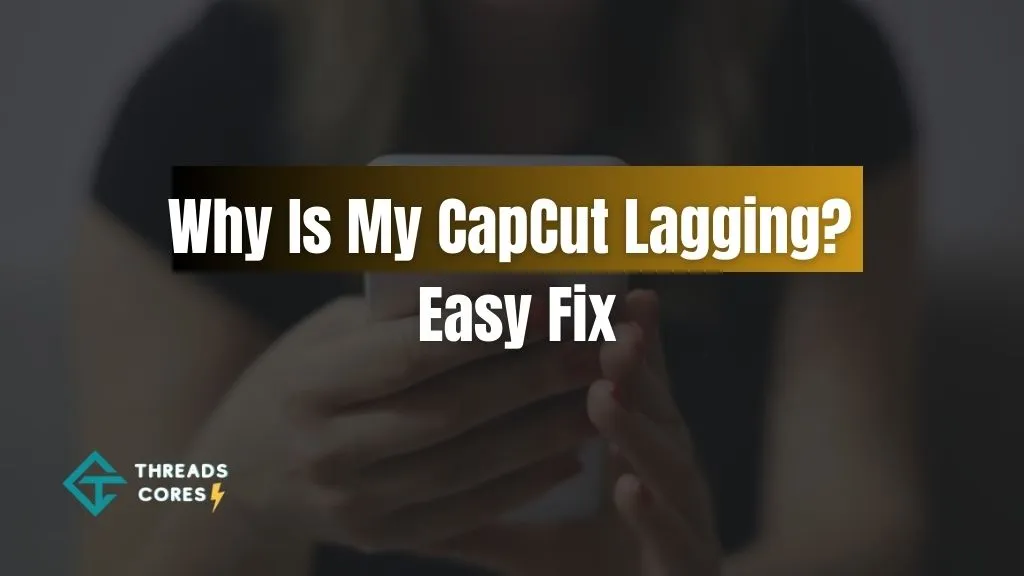
If you’re an avid CapCut user like me, you’ve probably encountered the frustration of “ Why is my CapCut lagging” issues while editing or exporting your videos.
Lag can be a real buzzkill, slowing down your creative process and hindering your video projects. Fortunately, I’ve got some solutions drawn from my personal experience that can help you address these lagging problems effectively.
Also, Read: Story Keren Capcut Template
Why Is My CapCut Lagging?
Understanding the Lag Issues
Lag problems in CapCut can rear their ugly head at various stages – during the editing process or when you’re exporting your masterpiece.
Here’s a step-by-step guide to help you troubleshoot and get your CapCut running smoothly.
Solution 1: Remove the CapCut Watermark
One of the common culprits behind lagging issues in CapCut is the watermark. It might sound strange, but it’s true. The CapCut watermark, when added to your video, can cause lag problems, especially during transitions.
The fix is straightforward. Remove the CapCut watermark from your video, and you’ll likely notice a significant improvement in video playback. This step alone might be all you need to make the lag disappear.
Solution 2: Trim the Ending of Your Video
If removing the watermark doesn’t do the trick, it’s time to consider some video surgery. Trim or cut the ending of your video by at least half a second or more. By doing this, you’ll effectively eliminate any lag when transitioning to the watermark.
Solution 3: Offload and Reinstall CapCut
Sometimes, the issue might persist despite trying the previous solutions. In that case, consider offloading the CapCut app via your phone’s settings. This essentially removes the app while preserving your projects and edits.
After offloading, it’s time to tap the “Reinstall” button. This will download and install a fresh, clean version of CapCut.
It’s like giving your app a fresh start, and it works wonders in clearing out any bugs or unnecessary data that might be causing the lag issues.
Preserving Your Work
The best part about offloading the app is that it won’t erase your hard work. Your projects and edits will remain intact. So, you can proceed with peace of mind, knowing that your creative efforts are safe.
The Comprehensive Solution
These steps are designed to provide a comprehensive solution to tackle the lag problems that can be particularly disruptive during video editing and exporting. By following these solutions, you’ll enjoy a smoother and more efficient experience with CapCut.
Tailored Solutions for Specific Lag Issues
These solutions are tailored to address specific lag problems you might encounter with CapCut. The first focuses on the removal of the CapCut watermark, which is a common culprit.
Trimming or cutting the ending of your video can also work wonders in enhancing the overall performance of the app. And if all else fails, offloading and reinstalling the CapCut app is the final, reliable solution to clear bugs and unnecessary data.
Related Articles:
Also, Read: Capcut Keeps Saying No Internet Connection
Also, Read: How to Add Apple Music to CapCut
Also, Read: How To Add Velocity On CapCut
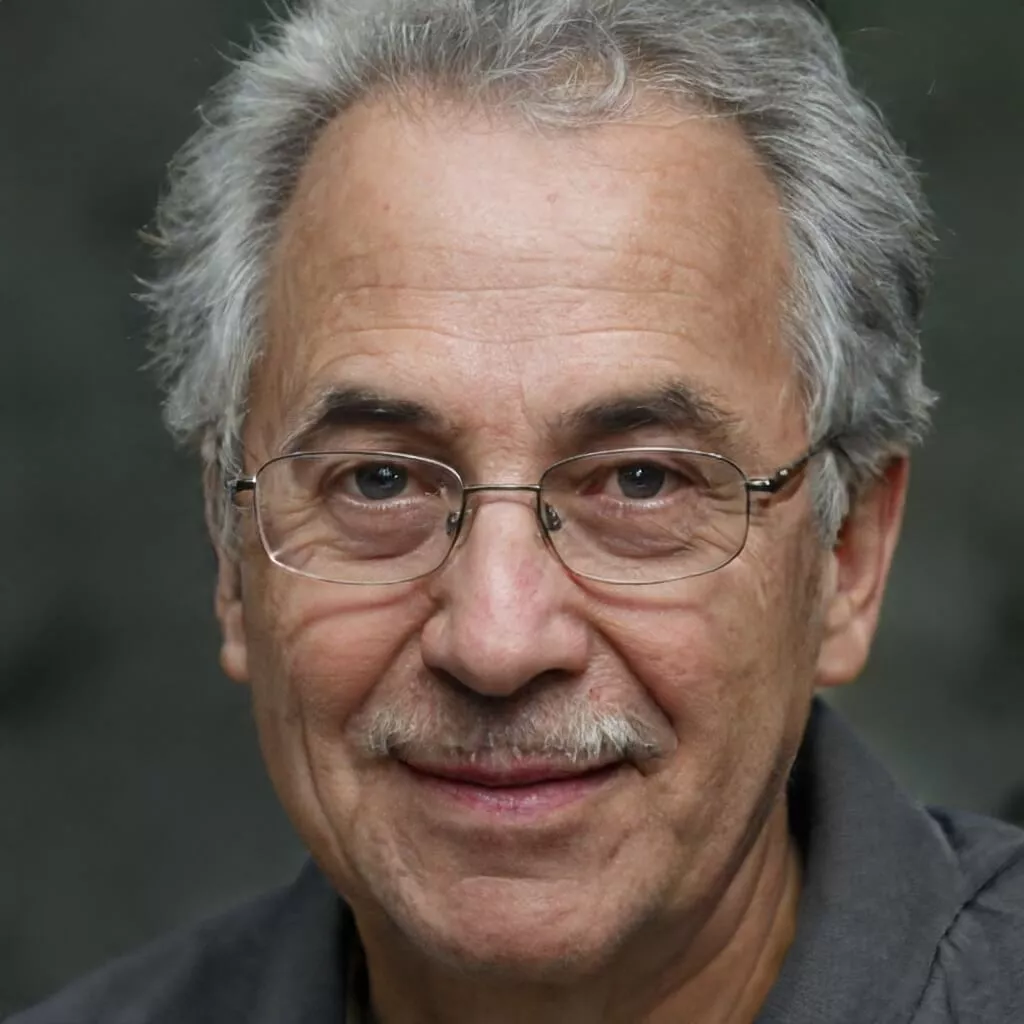
I believe good gaming is not only about how it is played but how smooth it is.