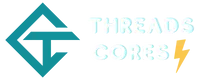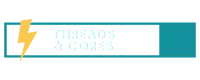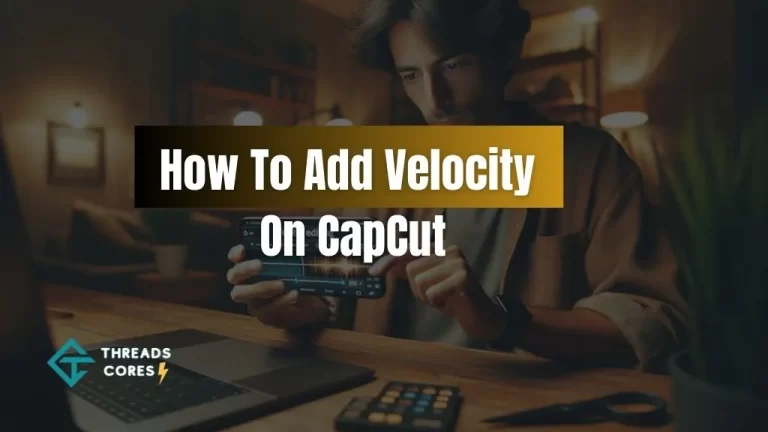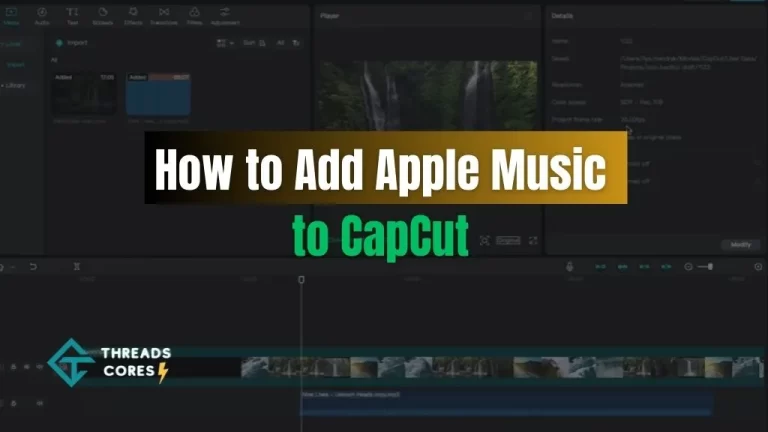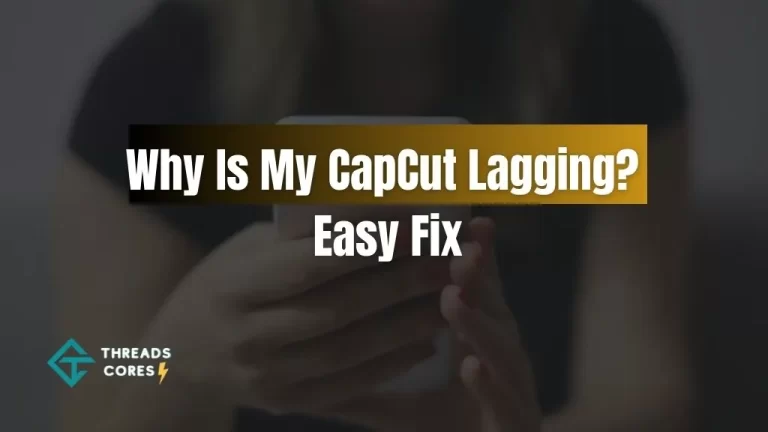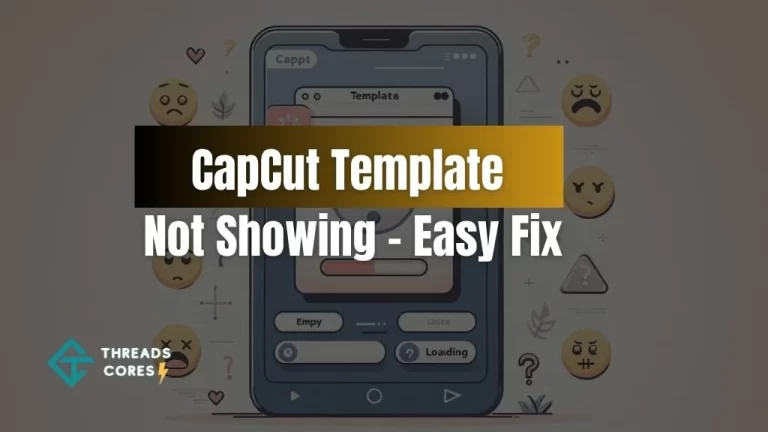Are you trying to edit your video masterpiece using CapCut, but it keeps telling you there’s “no internet connection”? Fret not; this problem is not insurmountable. In this guide, we’ll dive into the various steps to resolve this issue, ensuring your video editing experience remains smooth and uninterrupted.
Also, Read: Story Keren Capcut Template
Capcut Keeps Saying No Internet Connection
1. Check Your Network Connection
Before diving into any troubleshooting, ensure you are connected to the internet. CapCut requires an active internet connection for certain features. Connect to Wi-Fi or a cellular network and confirm that your device is, indeed, online.
2. Verify Your Connection Status
In the world of tech, glitches can happen. To rule out any connection issues on your device, head to your settings and verify your connection status.
3. Test Other Apps and Websites
Still not sure if it’s a CapCut-specific problem? Open other apps or websites to check if your connection is working properly. If you can access other content, the issue might be with CapCut itself.
3.1. Specific to CapCut
If other content loads without a hitch, the problem is likely within CapCut. Don’t worry; solutions are at hand.
3.2. Broader Network Connectivity Issue
If you can’t load other content, you may be facing a larger network connectivity problem. In this case, you’ll need to address your general internet connection first.
4. Update CapCut
Updating the CapCut app is often a straightforward fix for this issue. Head over to your device’s app store, search for CapCut, and check for available updates. If there’s an update available, hit that “Update” button.
5. Reinstall CapCut
If the “no internet connection” issue persists after updating, don’t give up just yet. You can try uninstalling CapCut and then reinstalling it. Sometimes, a fresh installation can work wonders.
5.1. Still No Luck
If neither updating nor reinstalling resolves the problem, it may be on CapCut’s end. App developers occasionally need to address such issues. In this case, patience is key.
6. General Troubleshooting
As a last resort, consider troubleshooting your device. Restarting your phone or ensuring your device’s operating system is up to date might clear up minor issues and improve CapCut’s performance.
7. Consistent Updates
Regularly checking for CapCut updates is a good practice to ensure you always have the latest version. This can help prevent issues like the “no internet connection” error from cropping up in the first place.
8. Network Connectivity Matters
Always ensure your network connection is stable. Sometimes, network issues can be intermittent and may resolve on their own. However, keeping your network strong is essential for smooth video editing.
9. Contact CapCut Support
Should the problem persist despite your best efforts, it’s essential to report the issue to CapCut’s support team. They might be able to provide guidance or insights to resolve the issue.
Final Words
In conclusion, encountering a “no internet connection” issue with CapCut can be frustrating, but with the right steps, you can overcome it. Stay patient if it’s a software-related problem, as CapCut developers often release updates to tackle such issues.
Maintaining your device’s software up to date and staying vigilant about app updates can help prevent these problems from occurring in the first place. Happy video editing!
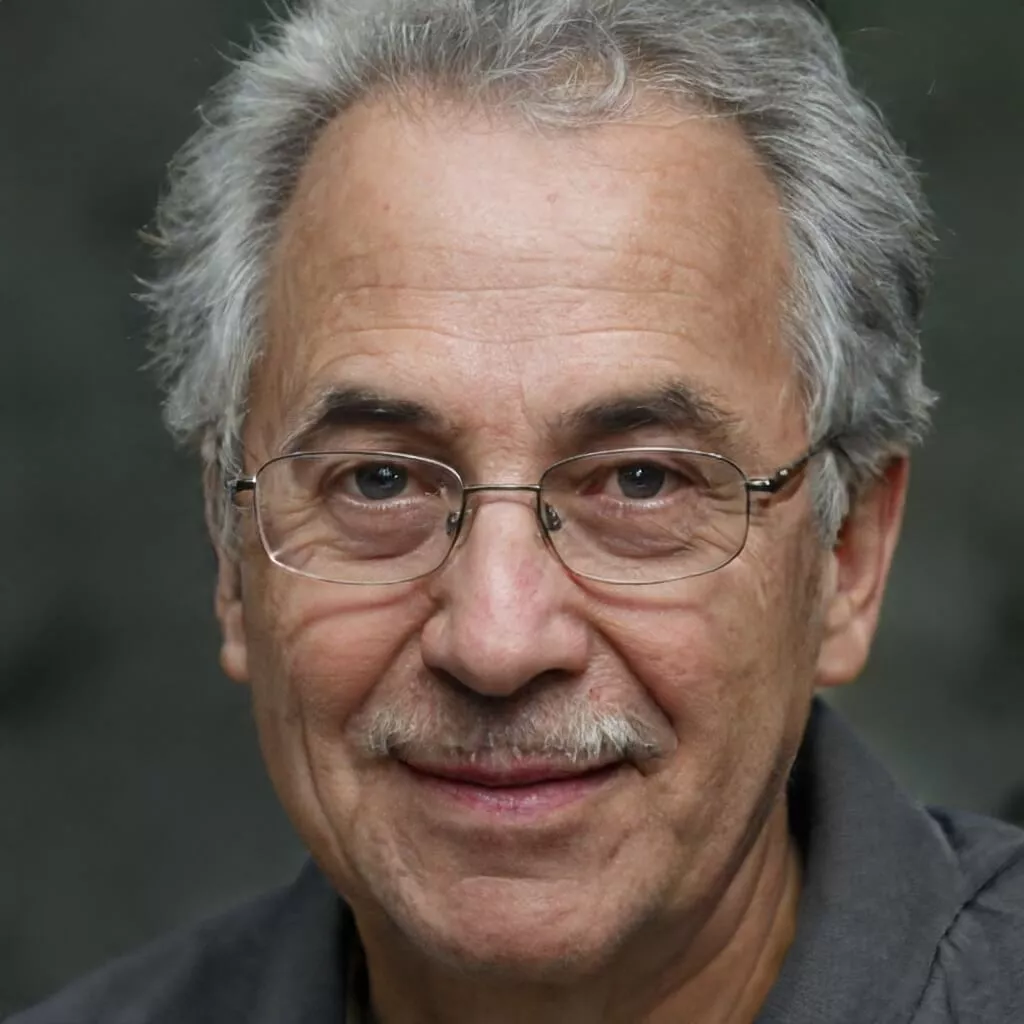
I believe good gaming is not only about how it is played but how smooth it is.