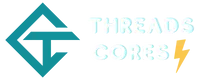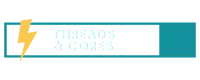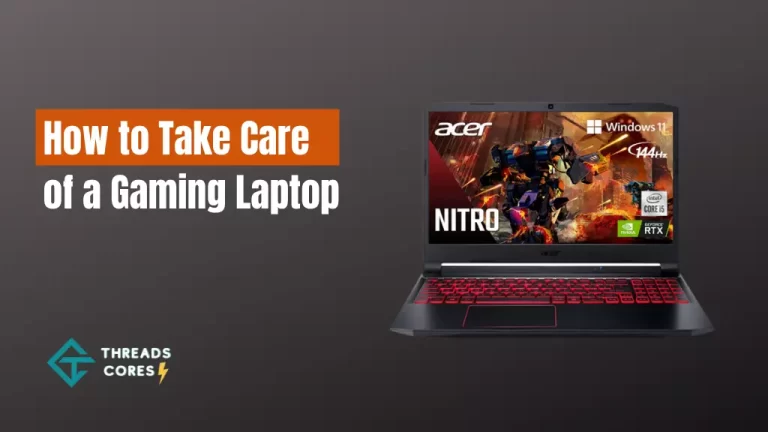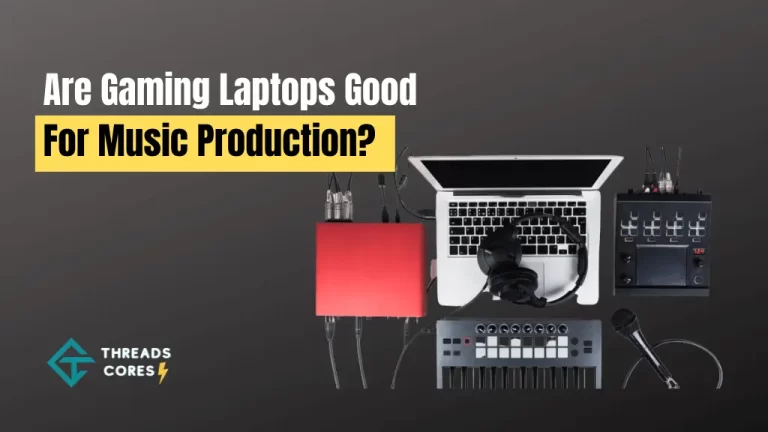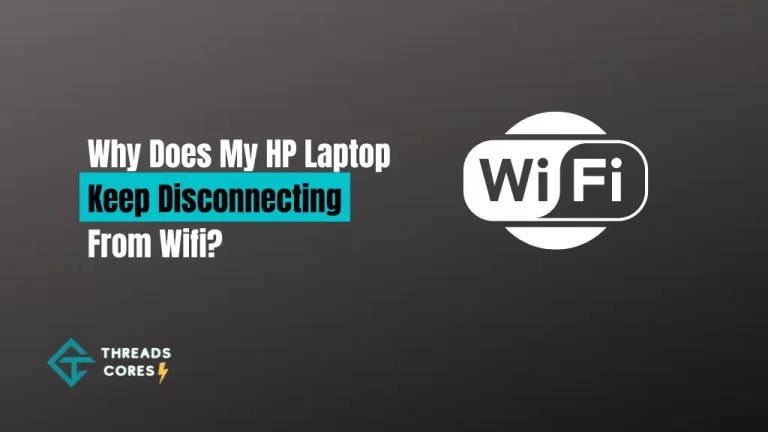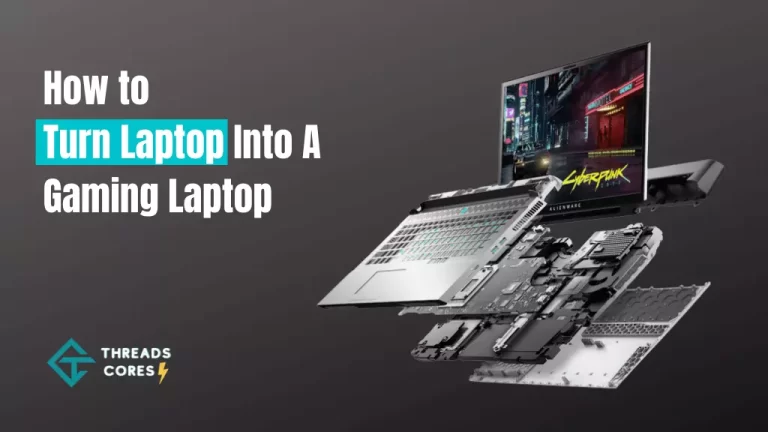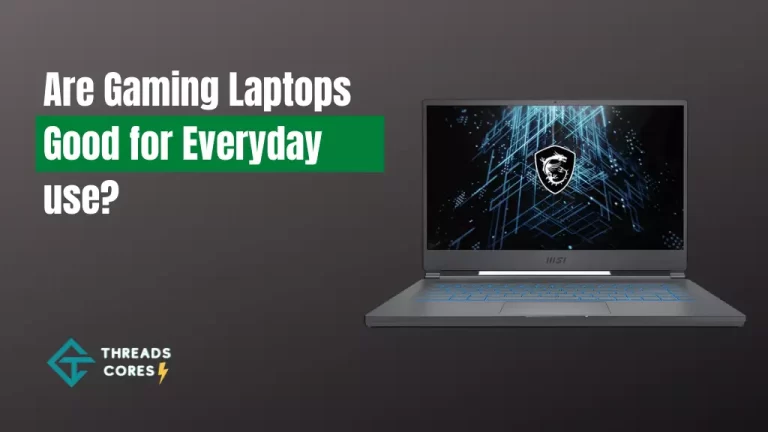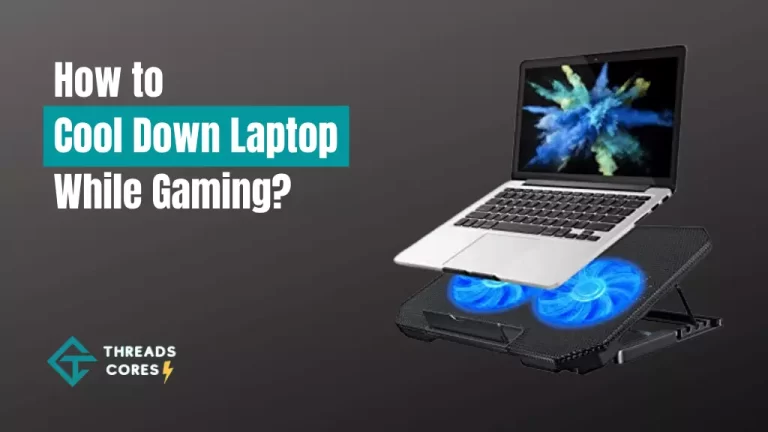Your laptop’s speakers are probably one of the dirtiest parts of the device. In this blog post, we’ll show you how to clean them using a few simple tips. Keep in mind that different laptops have different speaker designs, so some steps may not be applicable to your particular model.
We’ll also provide some helpful resources for further reading.
How To Clean Laptop Speakers?
If you’re like most laptop users, you probably don’t think about cleaning the speakers on your computer. After all, they’re hidden away inside the machine and not really visible. However, just because they’re hidden doesn’t mean they can’t get dirty.
If you don’t clean your laptop speakers regularly, they can become clogged with dust and dirt, which will affect the quality of the sound that comes out of them.
Here, I am sharing a detail guide on how to clean your laptop speakers.
Method No. 1: Clean the Outside of Your Laptop
One of the simplest things you can do to prevent dirt from getting into your laptop’s speakers is to wipe down the outside of the computer once in a while. Dust often accumulates on laptops during use, and it also gets inside all kinds of nooks and crannies.
By simply cleaning off your computer once in a while, you can remove some of the dirt and grime that accumulates on it. We recommend using a soft, dry cloth to wipe off your laptop. You should also consider cleaning off the surface below your laptop as well.
After all, if there is dust or dirt on the desk that your computer rests on, then some of it will be resting right on the speakers.
Method No. 2: Use Compressed Air
You can buy compressed air cans that are designed for computer cleaning at most electronics stores or online retailers, including Amazon. These products work by inserting a straw into the product and then spraying the compressed air onto delicate computer components, such as your laptop’s keyboard and speakers.
As a result, the compressed air removes any dirt from these components without ever touching them directly.
Note: Some people recommend using canned air to clean your laptop’s keyboard by spraying it into one or two of the spaces between the keys.
However, this is not recommended for most laptop models because it can cause dust to accumulate in these spaces. You should only use compressed air to clean underneath or around your keyboard, not directly on it.
Method No. 3: Make Your Cleaning Solution
If you’re not interested in buying a commercial cleaning solution for your laptop speakers, then you can make one yourself using items that are likely already in your home. For example, you can combine water with isopropyl alcohol and salt to create a cleaning solution that effectively removes dirt from the speaker openings.
To Make This Cleaning Solution, follow these steps:
Measure out equal parts of each ingredient (water, isopropyl alcohol, and salt). Pour all three ingredients into a bottle. Shake the mixture. Use a cloth or cotton swab to clean your laptop’s speakers with the solution.
Method No. 4: Clean Out the Speaker Grills
Warning: This step is not recommended for all models of laptops because it can work loose small parts inside some devices. If you choose to do this, use extreme caution and make sure to consult your laptop’s manual before proceeding.
If you decide to clean out the speaker grills, then be sure not to touch anything other than the grill itself. You should also be extremely careful not to drop any small objects inside because they can become lodged in the speaker housing.
To remove debris from your laptop’s speakers, first shut your computer off and unplug it. Use a screwdriver to gently remove the screws around the speaker grill on your laptop’s screen. Pry open or lift the screen where both speakers are located using a spudger tool. When you have access, use rubbing alcohol to clean out any dust, dirt, grills, or other objects that may be clogging the speakers.
Method No. 5: Using Rubbing Alcohol and Q-tips
You can use rubbing alcohol or other laptop speaker cleaner to clean out your laptop’s speaker grills just like you would clean any other surface. Soak a Q-tip in the alcohol and wipe down any caked areas with dirt. You should also apply some of the solutions to the cloth or cotton swab before wiping off your speakers as well.
Method No. 6: Lint-Free/Microfiber Cloth
Lint-free cloths or microfiber cloths are an excellent solution for cleaning the hard-to-reach areas of your laptop. The smoothness and softness of these clothes allow you to clean very gently without scratching the delicate finishes on most laptops. Lint-free means leaving zero residues on any finish, whether it’s a screen or the case itself.
To use them to clean your laptop, just cut or tear the cloth into small square pieces. Next, place some rubbing alcohol solution onto one of these cloths and wipe away any dirt from the speakers, ports, vents, hinges, etc.
Method No. 7: Dust Busters or Hand-Held Vacuums
Most people who own a laptop also own a hand held vacuum. If you do, then consider using that to clean your speakers. Hand held vacuums are usually great for removing any dust or dirt buildup on the exterior surfaces of your device, including the speaker grills and openings.
To use it, turn off or unplug your computer and remove any batteries or power sources. Hold the vacuum vent over each speaker and turn it on to suck out any dust inside. You should also use a brush attachment to clean off the grill itself.
Method No. 8: Use a Lint Roller
If you don’t have a lint roller or sticky tape on hand, then grab something close to you. For example, Scotch tape works well because it’s usually made of the same material as your laptop screen. You can use this tape to remove any dirt or debris stuck to the back of your speaker grills. Just peel it off and throw it away when done.
Method No. 9: Blu Tack
Blu Tack is a putty-like substance that works like the adhesive side of the tape. It will not damage any surfaces and works well with any finish, including laptops, tablets, monitors, TVs, etc. You can use it to remove any dust or dirt stuck to your device’s screen.
To use Blu Tack, place a small amount on the tip of your finger and then apply it to the screen. Gently press down on the surface to apply pressure all around. Next, use a microfiber cloth or another smooth, lint-free cleaning solution to wipe away any debris stuck to Blu Tack.
Method No. 10: Use Hair Dryer
While it may not be the optimal solution, you can use a hairdryer to clean your laptop’s speakers. The heat will help loosen up any dust or dirt stuck to the screen and eventually cause them to fall off when you blow it away with cool air.
To use a hairdryer, just shut your computer down and unplug it. Next, apply some rubbing alcohol to a cloth or cotton swab and move it around the speaker grills to loosen any dirt stuck there. After that, use the hairdryer on its lowest heat setting. Hold it about 6 inches away from your laptop’s screen at all times while gently blowing hot air over each speaker for several minutes.
Conclusion
That’s it for our guide on how to clean laptop speakers. We hope you found this helpful information and that it helps you keep your computer sounding great.
Have any questions or tips of your own? Let us know in the comments or email us directly. Thanks for reading
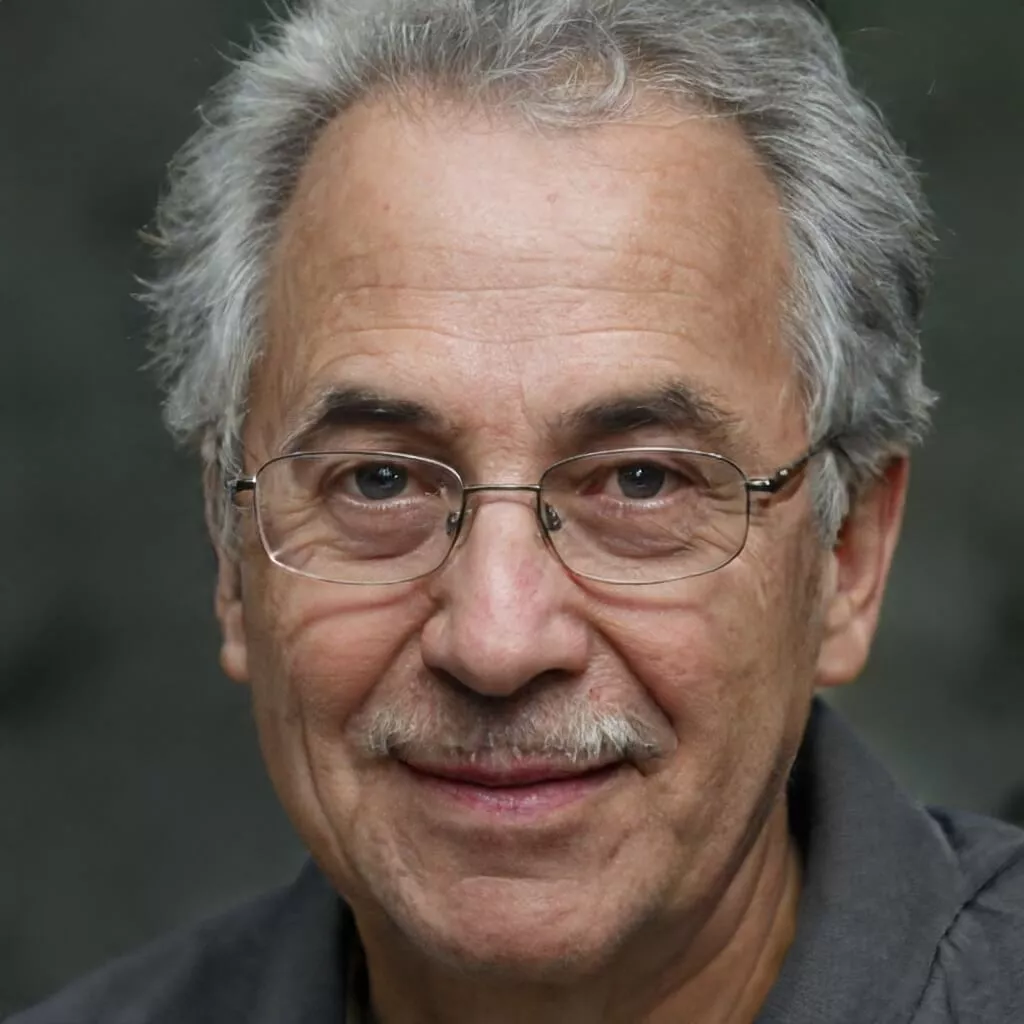
I believe good gaming is not only about how it is played but how smooth it is.